How to reset or change password?
You can reset your Account’s password in two (2) ways:
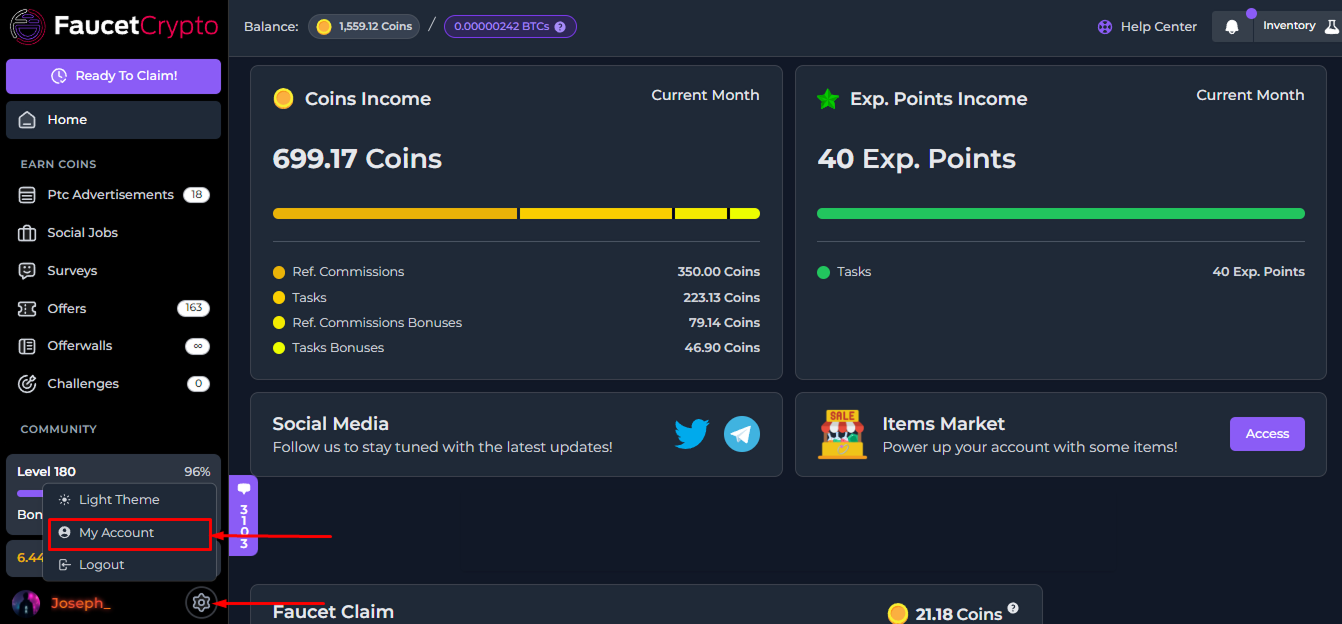

- On the login page, by clicking on “Forgot Password” and following the instructions.
- Changing it via your Profile settings.
How to change your password via profile settings
To change your password via profile settings, please follow the instructions below:- Login to your Account
- Click on the Settings icon at the bottom of the side menu and select “My Account” to access your Profile page
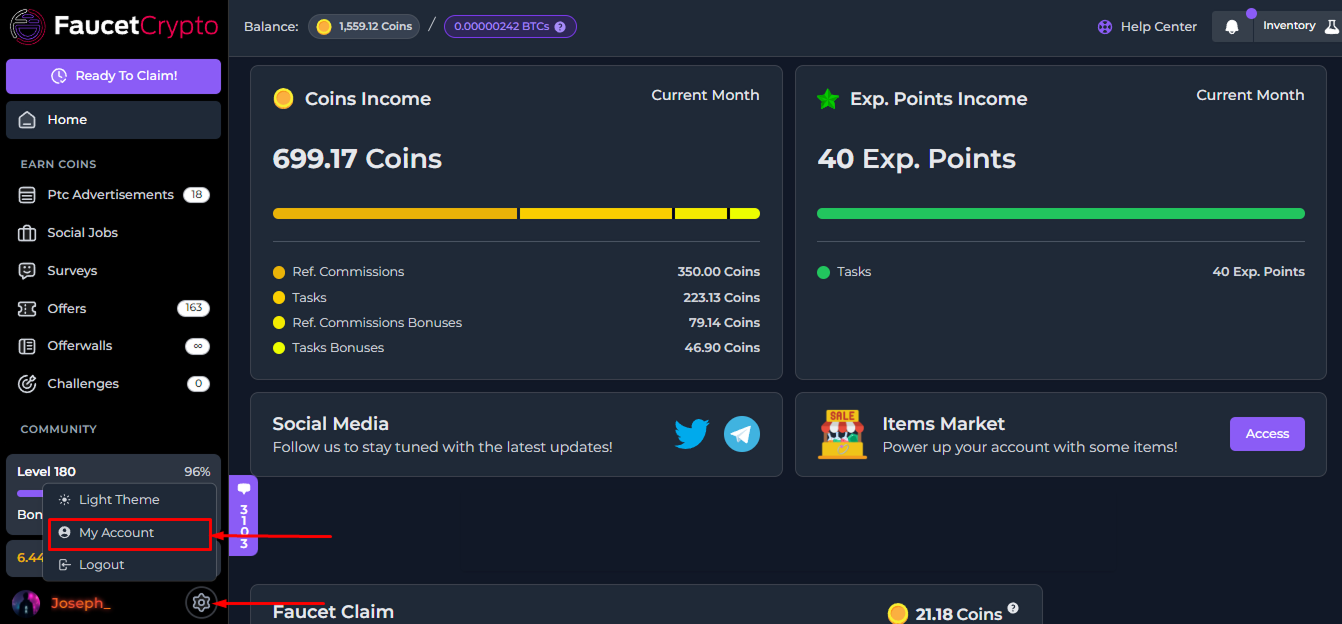
- At your Profile page, scroll down till you find the “Update Password” box. Fill in the respective areas and click “Save”

Tip: Make sure to always use a strong/unique password that is not reused on any other websites or services

